Altstore Download
Altstore – Want to Side load your Cydia store tweaked apps for Hack games and you are looking for Cydia impactor Alternative tools for your Window 7 / 10 PC or macOS device. Then Download Altstore on Windows 7 / 10 PC and get Altstore Alternative App store on iOS 14 iPhone, iPad and iPod touch devices.
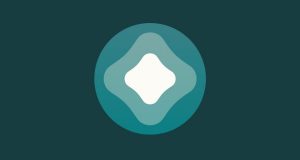
Altstore – The Best and Likely Popular client-server Application that was created and developed by popular iOS developer Riley testut as a free and open-sourced project. The Altserver client Install the Altstore on Non-jailbreak iOS devices and it allows you to sideload iPA files onto your iPhone or iPad device with your Apple ID and Password. Once you have installed the Altstore on your iOS with the help of Altserver, it creates a personal App Developer certificate and sends that Developer Certificate to the desktop client which resigns the profile revoked Apps and installs the apps to your device using iTunes, iCloud, and WI-FI sync features. Currently, Cydia Impactor sideload tool is stopped working and most of the people using the Altserver client App to sideload iOS tweaked Apps and Mod games on their Non-Jailbreak devices.
Requirements for Altstore Installation –
- Windows 7 / 10 Computer or MacOS 10.14.4 and Up running PC.
- iOS devices running iOS 12.2 or higher.
- iPA files which you can download from our IPA Library.
- Latest Version of iTunes that downloaded form Apple’s Website (Don’t download from
- Microsoft store ).
- Install the latest version of iCloud from Apple’s website. ( Microsoft not recommended)
Features:
- Altserver creates a Beta version App developer account.
- It Resigns the revoked IOS Apps with your App developer Account.
- Offers Air over installation, which means the install the apps over wifi using Altstore.
- To prevent the Apps from Revoke, Altstore refreshes the apps regularly in the background.
- Automatically Updates the Apps.
How to Install AltStore iOS 14 Apps on iPhone, iPad using Window 7 / 10 PC
- First. Download the latest version of iTunes software from Apple’s Official Website and Install it. Don’t use Microsoft store).
Download iTunes- Similarly, Download and Install the latest version iCloud App on your Windows or macOS PC from Apple’s Official site.
Download iCloud- Now, Download the Altstore server-client for Windows computers from the above button.
Altstore Windows- Once the Altstore client is download, Extract the Zip file and Double click on “Setup.exe” to start the installation process and follow the on-screen instructions to complete the process successfully.
- Connect your non-jailbreak iPhone or iPad device to a computer PC, then Tap on the Trust option and open-up the iTunes software.
- Now Open the iTunes software and then enable iTunes Wi-Fi sync for the connected iPhone device. If you don’t know how you can do that, Then read wi-fi sync guide.
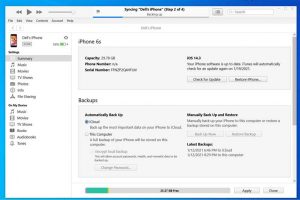
- Now Head to Altstore and click on “Run as Administrator” and click on Yes from that Pop-up. After tick the two boxes on the pop-up and click on “Allow access” to run the Altstore.
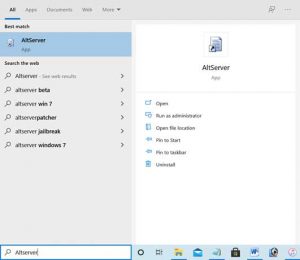
- Now click on the Altstore icon from Notification Area and then click on the diamond shape icon.
- Double-check your iOS device is connected to iTunes or not and then click on “Install Altstore” >>> select your device and click on it.
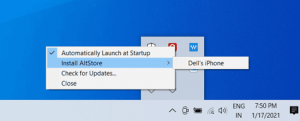
- To Install the Alt store just click on your device, it‘ll ask you to put your Apple ID and Password. Enter your Apple ID and Password carefully on Pop-up and finally click on Install.
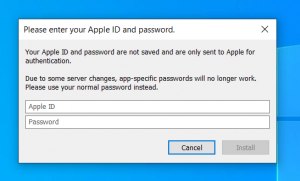
- Wait a few minutes, then the Altstore iOS App will be downloaded and installed on your non-jailbreak iOS device.
Altstore Download on MacOS
- Download the latest version Altstore client for Mac computer.
- Once the Altserver Client is Downloaded, Simply Copy “Altserver. App” to your Applications folder.
- Now look at the main menu and try to Open the Altstore client.
- Launch the iTunes Application and Enable WI-FI sync option.
- After that Connect your iPhone or iPad device and Trust your Computer pc.
- Now click on the Altserver icon from the Man Main menu bar.
- Click on the “Install Altstore” option then choose the connected device.

- Put your Apple ID and Password on that Pop-up box and hit the install option.
- Generally, it takes a few seconds for installation on Altstore on your device.
- Once the Altstore App is installed its icon will appear on the screen.
Install Mail Plus-in on MacOS Computers
If you’re trying to install Altserver App for the first time, then it will ask you to install a Mail plug-in. You can Install the Mail-plug-in from the below steps.
- From the Altserver Menu, simply click on the “install Main Plug-in” option.
- Now provide the Apple Password to grant persimmon to install the Plug-in.
- Open Main >>> then go to Preferences.
- After, Click on the “Manage Plug-ins” option.
- Now Enable “Altplugin.mailbuble” option.
- Then click on the “Apply and Restart Main” option to finish the installation process.
Install Altstore iPA Apps on iOS 14 No Computer PC
- First, Download the Required App iPA from Our IPA Library on your iPhone or iPad device.
- In case If you already have an Altstore on your Device, Then Tap on Install Via Altstore for Direct download and Installation.
- if you don’t have an Altstore then Download and Install from Our Altstore Download Page.
- Once the Altstore is Downloaded and Installed successfully on your iOS iPhone or iPad device, then simply Open it.
- On the Altstore Mobile App, Tap on the “+” icon from the top-left corner.
- Now a list of downloaded IPA files will be displayed on the screen, So Just Tap on the required iPA file for installation via Altstore.
- After that, the Altstore server starts the installation process of the app, generally, it takes a few minutes only.
- Once the App is installed successfully, it will appear on the home screen as-well-as from the Altstore My Apps tab.
- Trust the Profile Developer certificate before accessing the App, You can Fix the Untrusted Enterprise error from the below steps.
- Finally, Open and Enjoy unlimited premium & hack features for free of cost that too without iOS Jailbreak.
- Note: Apps that you installed from Alt store will get revoked after 7 days, But don’t worry you can resign them from your by just accessing the My Apps tab in Alt store. There Just Tap on the X DAYS button next to the app.
How to Install iOS iPA files using Cydia Impactor
- First of all, Download the latest version IPA file onto your Windows or Mac computer from Above Button.
- Now, Download the IPA file signing tool like Cydia Impactor or Alt store or sideload tool from below.
- Connect your iOS device to your computer with the help of a USB cable and Trust it.
- Now Extract the ZIP file of the signing tool and run it. We Recommend Cydia Impactor and Alt store for the best result.
- After, Drag the IPA file downloaded in step 1 and drop it onto Cydia Impactor.
- Now the Cydia Impactor signing tool will ask for your secured Apple ID and password for sideload purpose. Here the Cydia impactor tool will not misuse the Apple ID which can use this for verification purpose only.
- In case If you’re not interested to provide your Apple ID, then create an secondary-alternative Apple ID and use that instead off it.
- Once the app is installed, Go to Settings -> General -> Profiles (or “Device Management” / “Profiles & Device Management”). there Find the installed App profile with your Apple ID and try to open it.
- After Tap on the Trust button from the pop-up box to use the App on your device.
- Finally, Launch the app from Home screen and enjoy the awesome features on your Non-Jailbreak iPhone/ iPad device that too with free of cost.
Thanks’ for Visiting iPA Library
